Keskustele Avan – tekoälykonsulttisi – kanssa
Hei, olen Ava, tekoälyoppaasi yrityksesi tehostamiseen!
Onko sinulla jo yritys tai haaveiletko sellaisen perustamisesta, autan sinua toteuttamaan visiosi tekoälyä hyödyntävien freelancerien avulla. Jaa liiketoimintatavoitteesi, niin luomme yhdessä projektin, josta lahjakkaat freelancerinamme voivat tehdä tarjouksen. Tehdään visiostasi totta!
Minulla on yritys
Olen perustamassa yritystä
Jokin meni vikaan keskustelun lähetyksessä sähköpostiisi. Yritä myöhemmin uudelleen.
Voit tallentaa keskustelun vain kerran tunnissa. Yritä myöhemmin uudelleen.
Keskustelusi on liian lyhyt. Jatka chattailua Avan kanssa tallennuksen mahdollistamiseksi.
How to build a website with Wix
Find out how to get started with Wix, and how you can make your Wix website stand out from the crowd with great writing and beautiful design
16.3.2020 • 9 minuuttia lukuaika

Wicked Wordsmith ❗Business Analyst ❗ Researcher
Kopiointi leikepöydälle epäonnistui. Yritä uudelleen, kun olet muuttanut käyttöoikeuksiasi.
Kopioitu leikepöydälle.
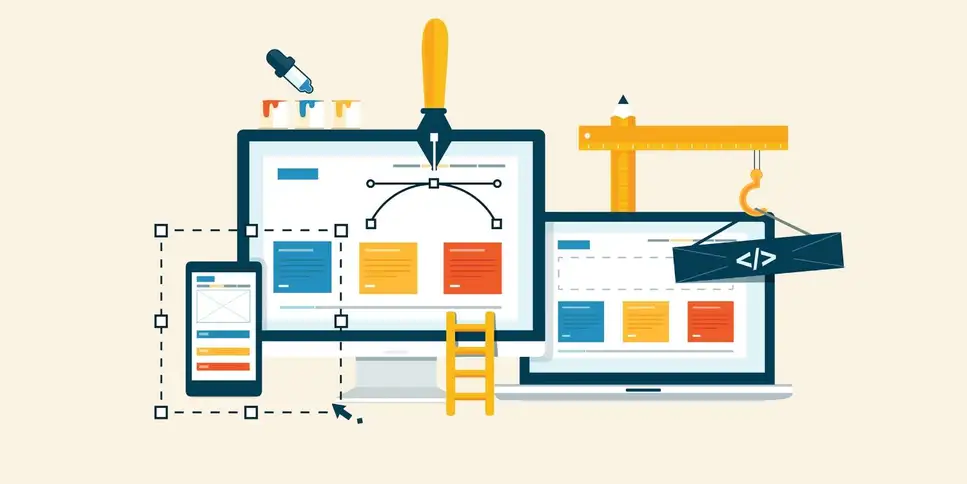
Wix is a great option for getting simple websites built quickly and easily
So, want to build a website? Don’t know where to start? Don’t have the expertise or the budget to get yourself a customized fancy website? Don’t worry. Wix will save the day.
What is Wix?
Wix is an online software tool that provides cloud-based web development services. With Wix, anyone can easily create an HTML and mobile-friendly website which can be hosted on a domain.
There are currently 160 million websites built on Wix. With its services spread in over 190 countries, Wix has dominated the web development market by providing all the services pertaining to web development such as Wix Stores (e-commerce platform), Wix logo maker, Wix SEO Wiz., and Wix Videomaker.
Moreover, in many user testing and research reviews, Wix was able to obtain the highest score as an all-around website builder with excellent performance in all the categories.
When should I use Wix?
Well, almost all categories.
Look, Wix is great if you're looking to build a simple, static site. You can even integrate some great features, such as payments, forms, pop-ups and a variety of others. If you're after a relatively simple website with the option for some cool functionality, Wix is as easy an option as you're going to find.
However, Wix does have some disadvantages. First of all, the entry level plan with Wix embeds ads on your site. Ads are fine if you're actually getting a cut of the action, but all that sweet ad revenue is flowing right back to Wix.
Second, Wix isn't great for SEO. If you want your site to rank well in Google, Wix might not be your best option.
Finally, Wix gives you very limited options for customization. Yeah, you can create your own design, but the drag and drop interface means you're pretty limited when it comes to your site's layout. Moreover, those snazzy apps we mentioned? Most of them run in iframes. What that means is that another site is actually running the app embedded on your site. That can cause performance issues.
So, our recommendation is, if you want a simple, straightforward site without a lot of bells and whistles, Wix is a great choice. If you want your site's features to scale along with your business, and if you need to win at SEO, steer clear of Wix and opt for WordPress, or a custom-built content management system (CMS).
How Do I Use Wix?
It’s quite simple, really. There isn’t anything that's too. However, there are steps you need to follow to get the best Wix experience you can. Read through to discover more.
Step # 1: Create your account and choose your site
First, log on to Wix.com and click the "Get Started" button. You'll then be asked to put in your information for the registration process. Or you can skip that and directly log in with Google or Facebook.

See that button on the top with "+Create New Site?" Yeah, that one. Click on it. When you do, you'll be directed to another page which will look something like this.

Wix will ask what kind of website you want to build, and offer you a number of choices. You can choose the one you want, or, if the kind you want to build isn’t listed there, choose "Other." That will direct you to another page. For the sake of continuing with the flow, we'll choose the business option.

Now, here's another example of Wix's user-friendly experience. You can build your site either with Wix ADI (Artificial Design Intelligence) or manually with Wix editor. With the ADI option, you answer a few questions about the kind of website you want, and Wix will build it for you in a jiffy. Easy enough, right?
This option is ideal for those who don’t have much time or lack the expertise to build a website themselves. Of course, afterwards, you may see something you aren't comfortable with or want changed. Then you can return and customize the pre-built website easily. Just to make it extra clear, you're not stuck with your first option.
But if you choose to build your website with Wix editor, then you'll have to do everything manually. This is for those who want their website custom made in the exact fashion they want. If you have the time, expertise and want to build your website just the way you want, then this option is for you. And, even if you don't have the expertise, you can find a freelance Wix expert who specializes in making Wix sites look amazing and unique.
To be clear, choosing to build your site manually is more time-consuming than the ADI option, but the benefit is a website built according to your specifications.
Let’s keep going forward with the ADI option for the sake of convenience.

Since we chose a business site before, now the ADI has provided us with a number of business options to choose from. Choose your desired profession from here and click next at the bottom. We'll be choosing a consulting firm.

After selecting the option of a consulting firm, we're given a bunch more options pertaining to the area of the consulting firm. Let’s go with the first option of information and communications technology consulting firm.

Next, we're taken to another set of options pertaining to the field of information and communication technology consulting firm. Since we're expecting a lot of startups and beginners to use this tutorial, we will go with an information technology startup.
Now we're brought to the option of how the layout of our website will look. Notice on the left, it now says, "What do you need on your new website?" instead of, "What type of site do you want to create?"

See how the first recommendation of chat is already highlighted and checked on the top left? Choose the features that you want on your site, but try not to be greedy. Select only the features that you think are appropriate for the type of website you're making. You don't wanna end up with this:

Now the ADI is asking for the name of your website/business. We'll name ours "The Ultimate Guide" in the honor of this absolutely fabulous and helpful post.

Of course, you'll be filling in the website with content and images, but for that, you need actual content and images, which we don’t have at the moment. We'll get into how you go about getting those handy words and images later. For now, you can skip this step.

Patience is a virtue, and we don’t want you to run out of it. We're almost there, folks. Now you fill in your personal details. Of course, anything you already entered will be pre-filled. You can also add links to your social media profiles.

Now you get to pick a theme for your website. The examples show you the color theme and font your site will have. Choose the one you like and click continue to the next step and watch that wheel on the bottom right turn and turn.

We're presented with three relevant homepage designs that go with our selected theme (we selected innovative).

Now Wix will start its magic and you'll come across a page indicating that Wix is working hard in the background to cobble together your website, like elves cobbling shoes while you sleep. Sorry. Weird analogy.

Now you wait for your website to be made, your heart racing, palms clutched tight, sweat dripping down your chin. You've worked long and hard for this!
Wait a minute. No you haven’t. It was super easy.
No matter. The moment of truth is upon us. And ...

Presenting your very own website! You may shed a tear of joy here if you like. There are plenty of options present on the website that can be changed or modified according to your requirements.
Step # 2: Designing your site
You'll discover that the whole front page is divided into different sections. If you move your cursor over them, you'll see options to edit the section.

Clicking on the edit button on the header will open a window on the left will allow you to make changes on the header section. The same applies to all the sections of the page. Each section needs to be edited separately.

See this cute little blue button that says "Add a new section here?" It's at the bottom of every section so you can add a new section wherever you like.

And these little arrow guys? They allow you to move a section up or down. Don’t like the second section in second place? Make it the first section in the first place. Who’s gonna stop you?

One important thing to consider is that each section has different editing options, so some features in the edit window are going to differ. Now go back to the top and click on the preview button to see how your masterpiece will look when it's published online.
But if you need to make some more changes, choose to go back to the ADI editor. You can click publish and this will take you to the next window.
Step # 3: Setting up the domain
You're almost done. Just choose a domain. If you don’t have one, choose a free Wix domain and go live. The URL will look something like shown in the image below.

Or if you have a domain, you can connect your newly made website to it just like that. Enter the URL and click on Publish & Continue.

Congratulations indeed. Here you are. You started off as a humble individual, devoid of a web presence. Now, you're a towering internet titan thanks to Wix. Click done and we are all set and live.
How to take your Wix site to the next level
Well, maybe not a titan. Not yet. Let's talk about how to get the most out of your Wix site.
Remember earlier when Wix asked you to add images and content, and you silently wept for you had neither? Well, weep no more. We're going to show you how to get some.
If you want your Wix site to look great, you're going to need some images. First, your website needs a hero image. No, we're not advising you to steal Marvel's intellectual property. A hero image is the big image you see at the top of websites. In our example, it's the desk and cup of coffee image.
Your hero image is actually really important. It helps form a connection with site visitors, forms a first impression of your brand and actually creates a subconscious impression that can determine whether or not people buy from you.
Our point here is, DO NOT use an image of a desk and a cup of coffee. Unless you're selling desks and coffee mugs, and even then it's probably not a great idea. Instead, get a graphic designer to put together a stunning hero image for you.
You'll also want to incorporate your logo into the site. Our suggestion is to put it in the upper left corner. Do you have a logo? If not, check out our guide to see how to get a great logo made .
Now, even with a decent hero image, our Wix site looks kind of plain. Have no fear. As we mentioned before, there are graphic designers who specialize in creating beautiful Wix templates. They can make a template that will make your Wix site look like it was custom built.
Now there's the little issue of words. A site that's full of beautiful imagery and no text probably isn't going to help your brand. That's where freelance writers come in. A good freelance copywriter can produce copy for your site that tells your brand's story and compels visitors to become your customers.
Now, you might start with just a landing page with some text explaining your brand and your offering. But as time goes on, you'll want to add more content to your site. For example, you'll want to produce a blog to start capturing some search traffic. Yes, SEO is an uphill battle with Wix, but without a blog, it's damn near impossible.
Once again, this is where a good freelance writer can help you. If you're not confident in your own blogging abilities, a freelance writer can produce a blog that provides your readers with valuable information, and provides search engines with those tasty keywords they love.
Final words
If your website requirements aren't too complex, Wix is a great option for getting your brand online quickly and easily. With a bit of help from a graphic designer and a writer, you can make your Wix website stand out from the crowd, and start on your journey towards conquering the online marketplace.
Kerro, mitä haluat tehtävän
Kirjoita projektisi nimi
Aiheeseen liittyviä tarinoita
Keskustele teknisen kartturimme (Technical Co-Pilot) kanssa saadaksesi apua projektissasi
Sinulle suositellut artikkelit
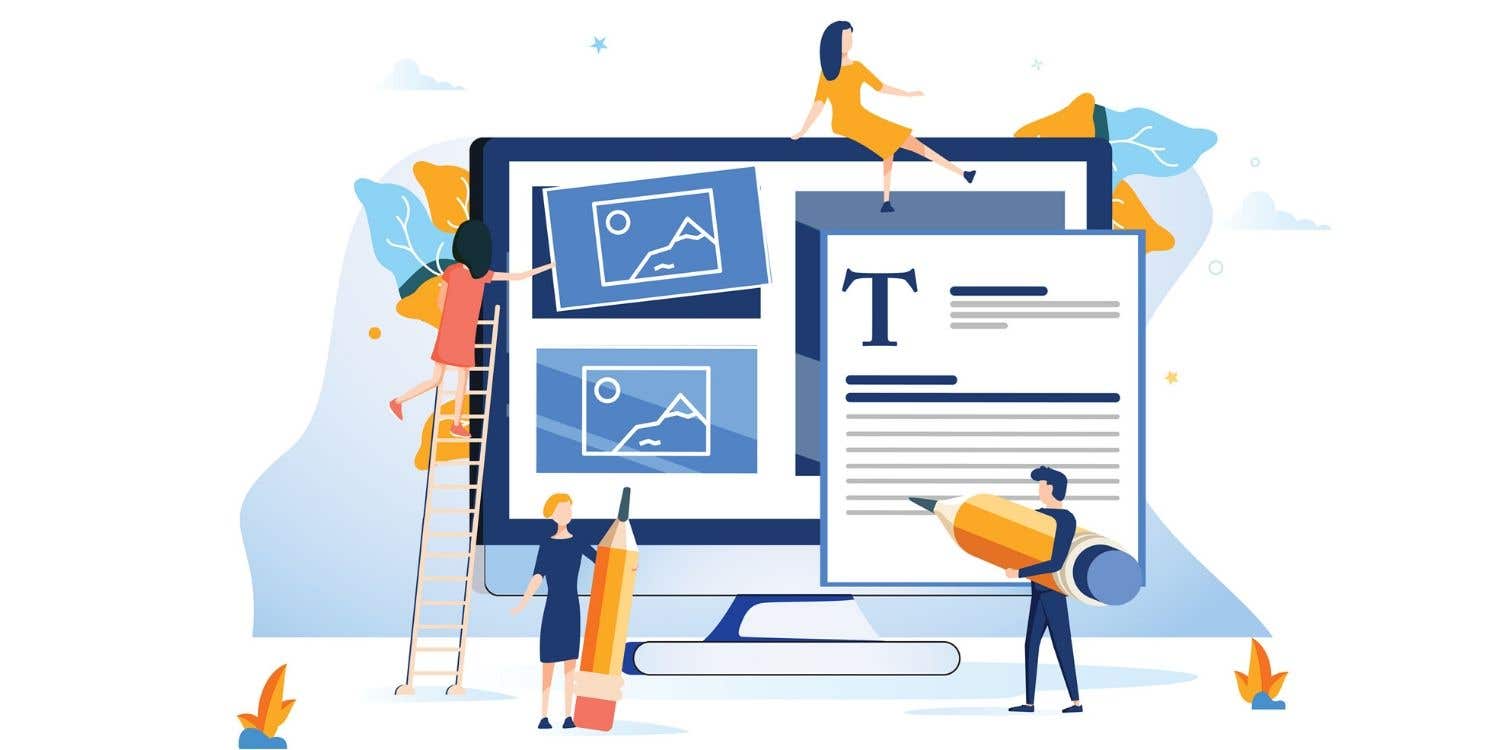
Wondering which platform to build your website on? Not all content management systems are created equal. We explore the pros and cons of each.
6 min read

The copy on your website matters. Hiring a professional writer will help you engage, inform and motivate your customers to convert to your offering.
4 min read

Finding the right freelance writer can make your company a content marketing powerhouse. We'll walk you through the questions to ask.
4 min read

Finding the right freelance graphic designer for your project can be easy if you know the right questions to ask and the skills to look for.
5 min read
Kiitos! Olemme lähettäneet sinulle sähköpostitse linkin, jolla voit lunastaa ilmaisen krediittisi.
Jotain meni pieleen lähetettäessä sähköpostiasi. Yritä uudelleen.
Ladataan esikatselua
Lupa myönnetty Geolocation.
Kirjautumisistuntosi on vanhentunut ja sinut on kirjattu ulos. Kirjaudu uudelleen sisään.




